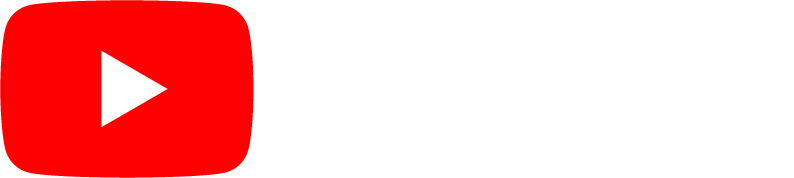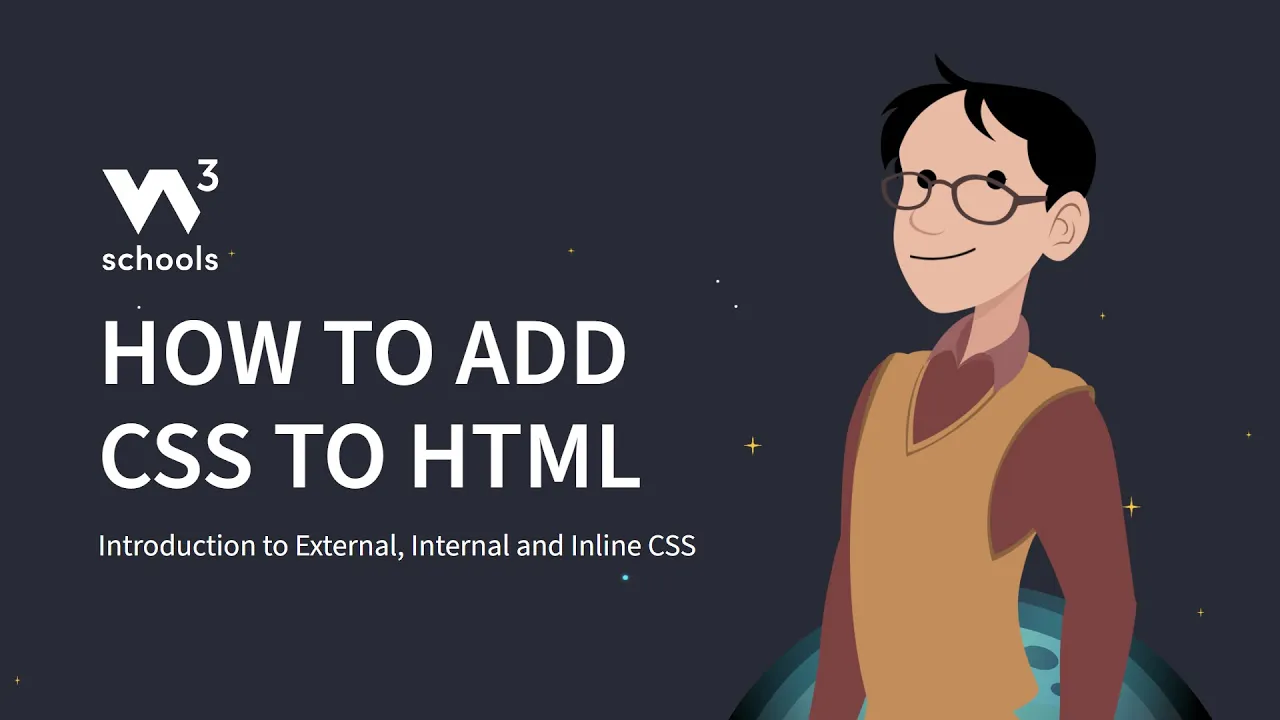How To Add CSS
How to Add CSS
When a browser reads a style sheet, it will format the HTML document according to the information in the style sheet.
There are three ways of inserting a style sheet:
- External CSS
- Internal CSS
- Inline CSS
External CSS
With an external style sheet, you can change the look of an entire website by changing just one file!
Each HTML page must include a reference to the external style sheet file inside the <link> element, inside the head section.
Example
External styles are defined within the <link> element, inside the <head> section of an HTML page:
<!DOCTYPE html>
<html>
<head>
<link rel="stylesheet" href="mystyle.css">
</head>
<body>
<h1>This is a heading</h1>
<p>This is a paragraph.</p>
</body>
</html>
Try it Yourself »
An external style sheet can be written in any text editor, and must be saved with a .css extension.
The external .css file should not contain any HTML tags.
Here is how the "mystyle.css" file looks:
"mystyle.css"
body {
background-color: lightblue;
}
h1 {
color: navy;
margin-left: 20px;
}
Note: Do not add a space between the property value (20) and the unit
(px):
Incorrect (space): margin-left: 20 px;
Correct (no space): margin-left: 20px;
Internal CSS
An internal style sheet may be used if one single HTML page has a unique style.
The internal style is defined inside the <style> element, inside the head section.
Example
Internal styles are defined within the <style> element, inside the <head> section of an HTML page:
<!DOCTYPE html>
<html>
<head>
<style>
body {
background-color: linen;
}
h1 {
color: maroon;
margin-left: 40px;
}
</style>
</head>
<body>
<h1>This is a
heading</h1>
<p>This is a paragraph.</p>
</body>
</html>
Try it Yourself »
Inline CSS
An inline style may be used to apply a unique style for a single element.
To use inline styles, add the style attribute to the relevant element. The style attribute can contain any CSS property.
Example
Inline styles are defined within the "style" attribute of the relevant element:
<!DOCTYPE html>
<html>
<body>
<h1 style="color:blue;text-align:center;">This
is a heading</h1>
<p style="color:red;">This is a paragraph.</p>
</body>
</html>
Try it Yourself »
Tip: An inline style loses many of the advantages of a style sheet (by mixing content with presentation). Use this method sparingly.
Multiple Style Sheets
If some properties have been defined for the same selector (element) in different style sheets, the value from the last read style sheet will be used.
Assume that an external style sheet has the following style for the <h1> element:
h1
{
color: navy;
}Then, assume that an internal style sheet also has the following style for the <h1> element:
h1
{
color: orange;
}Example
If the internal style is defined after the link to the external style sheet, the <h1> elements will be "orange":
<head>
<link rel="stylesheet" type="text/css" href="mystyle.css">
<style>
h1 {
color: orange;
}
</style>
</head>
Try it Yourself »
Example
However, if the internal style is defined before the link to the external style sheet, the <h1> elements will be "navy":
<head>
<style>
h1 {
color: orange;
}
</style>
<link rel="stylesheet" type="text/css" href="mystyle.css">
</head>
Try it Yourself »
Cascading Order
What style will be used when there is more than one style specified for an HTML element?
All the styles in a page will "cascade" into a new "virtual" style sheet by the following rules, where number one has the highest priority:
- Inline style (inside an HTML element)
- External and internal style sheets (in the head section)
- Browser default
So, an inline style has the highest priority, and will override external and internal styles and browser defaults.
Ever heard about W3Schools Spaces? Here you can create your own website, or save code snippets for later use, for free.
Get started for free ❯* no credit card required