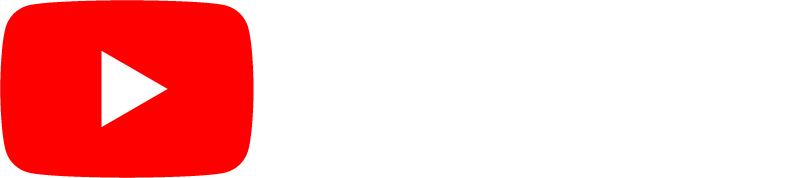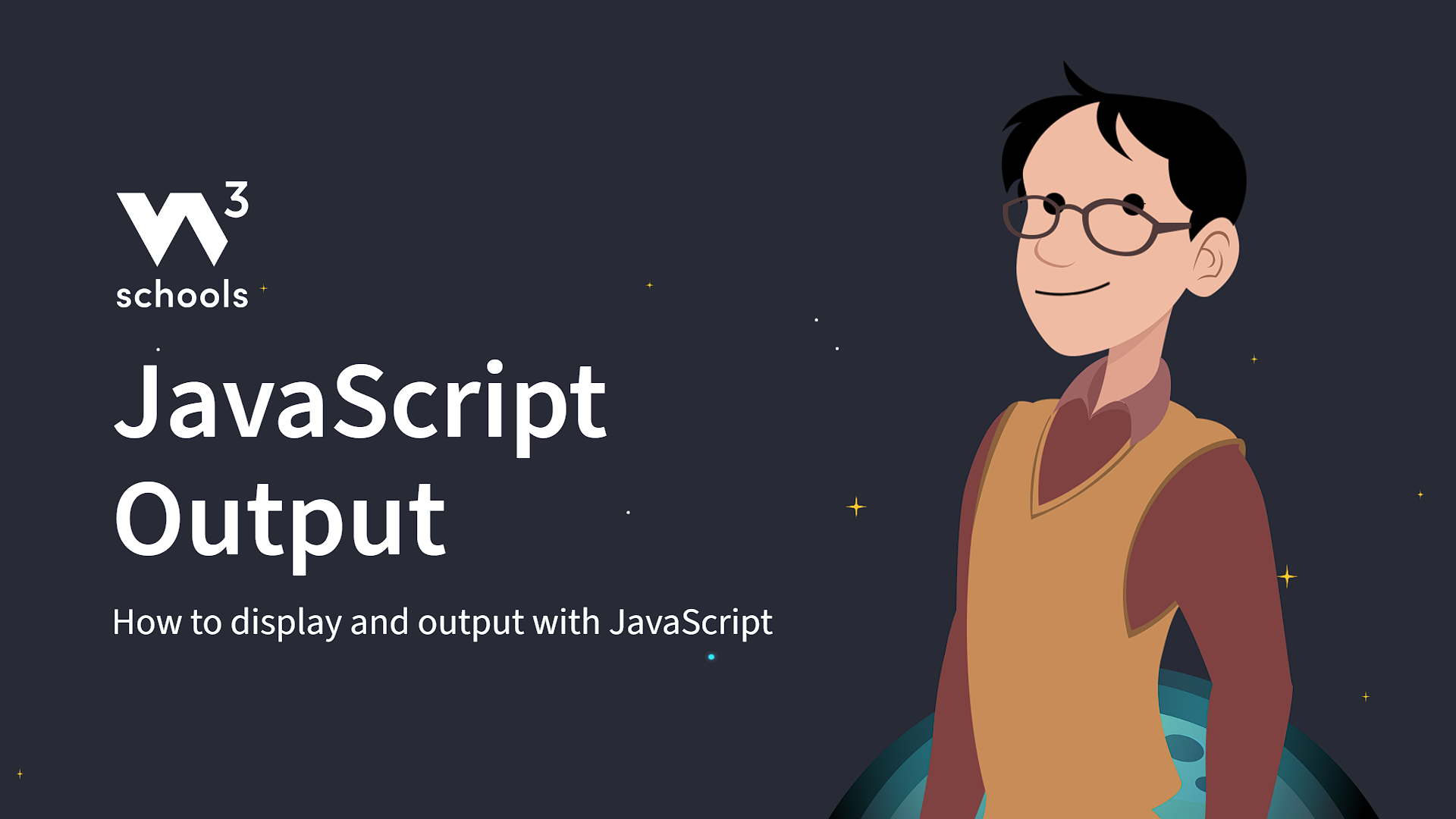JavaScript Output
JavaScript Display Possibilities
JavaScript can "display" data in different ways:
- Writing into an HTML element, using
innerHTMLorinnerText. - Writing into the HTML output using
document.write(). - Writing into an alert box, using
window.alert(). - Writing into the browser console, using
console.log().
Using innerHTML
To access an HTML element, you can use the document.getElementById(id) method.
Use the id attribute to identify the HTML element.
Then use the innerHTML property to change the HTML content
of the HTML element:
Example
<!DOCTYPE html>
<html>
<body>
<h1>My First Web Page</h1>
<p>My First Paragraph</p>
<p id="demo"></p>
<script>
document.getElementById("demo").innerHTML = "<h2>Hello World</h2>";
</script>
</body>
</html>
Try it Yourself »
Note
Changing the innerHTML property of an HTML element is the most common way to display data in HTML.
Using innerText
To access an HTML element, use the document.getElementById(id) method.
Then use the innerText property to change the inner text
of the HTML element:
Example
<!DOCTYPE html>
<html>
<body>
<h1>My First Web Page</h1>
<p>My First Paragraph</p>
<p id="demo"></p>
<script>
document.getElementById("demo").innerText = "Hello World";
</script>
</body>
</html>
Try it Yourself »
Note
Use innerHTML when you want to change an HTML element.
Use innerText when you only want to change the plain text.
Using document.write()
For testing purposes, it is convenient to use document.write():
Example
<!DOCTYPE html>
<html>
<body>
<h1>My First Web Page</h1>
<p>My first paragraph.</p>
<script>
document.write(5 + 6);
</script>
</body>
</html>
Try it Yourself »
Using document.write() after an HTML document is loaded, will delete all existing HTML:
Example
<!DOCTYPE html>
<html>
<body>
<h1>My First Web Page</h1>
<p>My first paragraph.</p>
<button type="button" onclick="document.write(5 + 6)">Try it</button>
</body>
</html>
Try it Yourself »
The document.write() method should only be used for testing.
Using window.alert()
You can use an alert box to display data:
Example
<!DOCTYPE html>
<html>
<body>
<h1>My First Web Page</h1>
<p>My first paragraph.</p>
<script>
window.alert(5 + 6);
</script>
</body>
</html>
Try it Yourself »
You can skip the window keyword.
In JavaScript, the window object is the global scope object. This means that variables, properties, and methods by default belong to the window object.
This also means that specifying the window keyword is optional:
Example
<!DOCTYPE html>
<html>
<body>
<h1>My First Web Page</h1>
<p>My first paragraph.</p>
<script>
alert(5 + 6);
</script>
</body>
</html>
Try it Yourself »
Using console.log()
For debugging purposes, you can call the console.log() method
in the browser to display data.
You will learn more about debugging in a later chapter.
Example
<!DOCTYPE html>
<html>
<body>
<script>
console.log(5 + 6);
</script>
</body>
</html>
Try it Yourself »
JavaScript Print
JavaScript does not have any print object or print methods.
You cannot access output devices from JavaScript.
The only exception is that you can call the window.print() method in
the browser to print the content of the current window.
Example
<!DOCTYPE html>
<html>
<body>
<button onclick="window.print()">Print this page</button>
</body>
</html>
Try it Yourself »