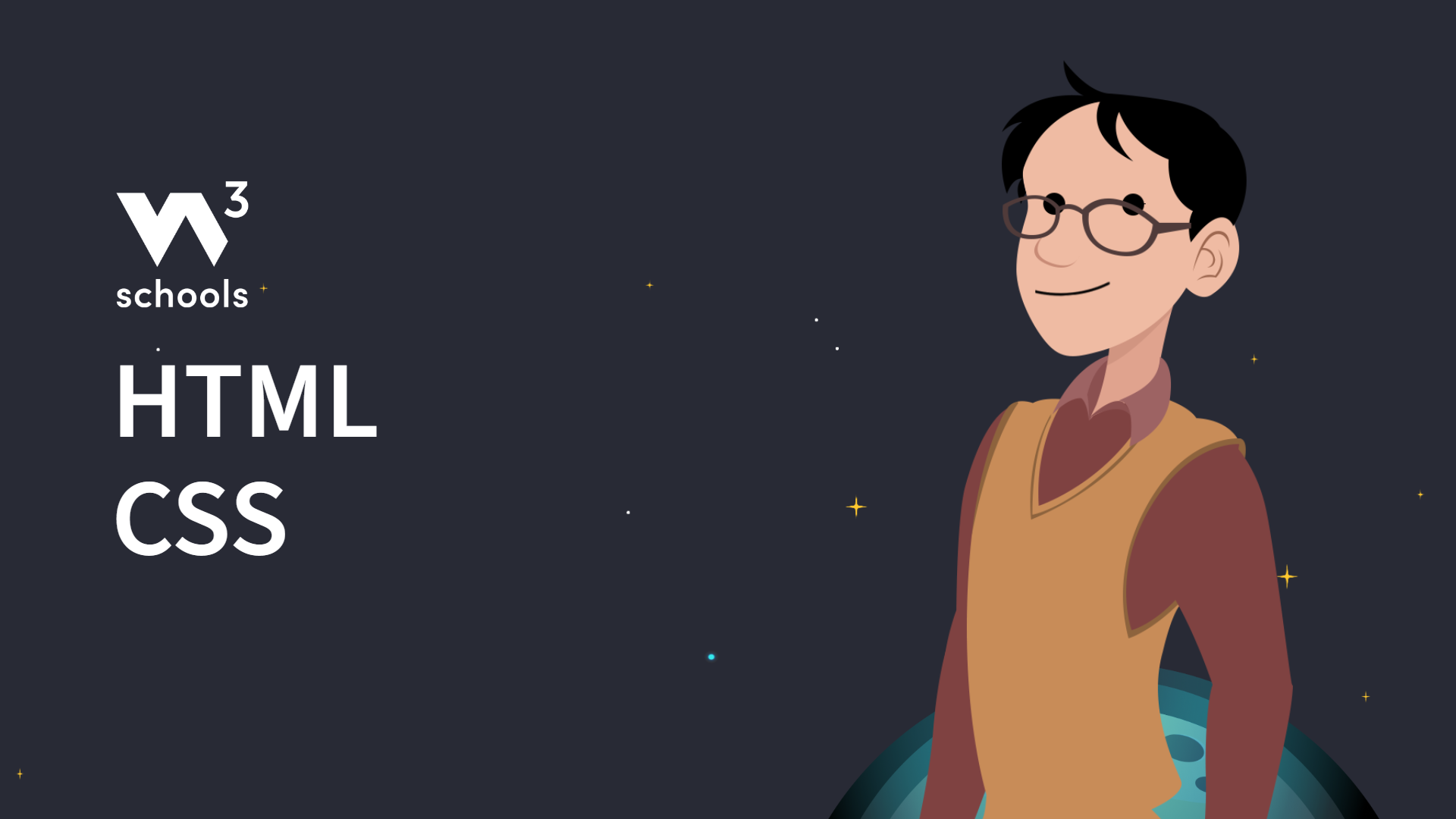HTML Styles - CSS
CSS stands for Cascading Style Sheets.
CSS saves a lot of work. It can control the layout of multiple web pages all at once.
CSS = Styles and Colors
What is CSS?
Cascading Style Sheets (CSS) is used to format the layout of a webpage.
With CSS, you can control the color, font, the size of text, the spacing between elements, how elements are positioned and laid out, what background images or background colors are to be used, different displays for different devices and screen sizes, and much more!
Tip: The word cascading means that a style applied to a parent element will also apply to all children elements within the parent. So, if you set the color of the body text to "blue", all headings, paragraphs, and other text elements within the body will also get the same color (unless you specify something else)!
Using CSS
CSS can be added to HTML documents in 3 ways:
- Inline - by using the
styleattribute inside HTML elements - Internal - by using a
<style>element in the<head>section - External - by using a
<link>element to link to an external CSS file
The most common way to add CSS, is to keep the styles in external CSS files. However, in this tutorial we will use inline and internal styles, because this is easier to demonstrate, and easier for you to try it yourself.
Inline CSS
An inline CSS is used to apply a unique style to a single HTML element.
An inline CSS uses the style attribute of an HTML element.
The following example sets the text color of the <h1> element to blue,
and the text color of the <p> element to red:
Example
<h1 style="color:blue;">A Blue Heading</h1>
<p
style="color:red;">A red paragraph.</p>
Try it Yourself »
Internal CSS
An internal CSS is used to define a style for a single HTML page.
An internal CSS is defined in the <head> section of an HTML page,
within a <style> element.
The following example sets the text color of ALL the <h1> elements
(on that page) to blue, and the text color of ALL the <p> elements to
red. In addition, the page will be displayed with a "powderblue" background
color:
Example
<!DOCTYPE html>
<html>
<head>
<style>
body {background-color: powderblue;}
h1 {color: blue;}
p {color: red;}
</style>
</head>
<body>
<h1>This is a
heading</h1>
<p>This is a paragraph.</p>
</body>
</html>
Try it Yourself »
External CSS
An external style sheet is used to define the style for many HTML pages.
To use an external style sheet, add a link to it in the <head> section of each HTML page:
Example
<!DOCTYPE html>
<html>
<head>
<link rel="stylesheet" href="styles.css">
</head>
<body>
<h1>This is a heading</h1>
<p>This is a paragraph.</p>
</body>
</html>
Try it Yourself »
The external style sheet can be written in any text editor. The file must not contain any HTML code, and must be saved with a .css extension.
Here is what the "styles.css" file looks like:
"styles.css":
body {
background-color: powderblue;
}
h1 {
color: blue;
}
p {
color: red;
}
Tip: With an external style sheet, you can change the look of an entire web site, by changing one file!
CSS Colors, Fonts and Sizes
Here, we will demonstrate some commonly used CSS properties. You will learn more about them later.
The CSS color property defines the text color to be used.
The CSS font-family property defines the font to be used.
The CSS font-size property defines the text size to be used.
Example
Use of CSS color, font-family and font-size properties:
<!DOCTYPE html>
<html>
<head>
<style>
h1 {
color: blue;
font-family: verdana;
font-size: 300%;
}
p {
color: red;
font-family: courier;
font-size: 160%;
}
</style>
</head>
<body>
<h1>This is a heading</h1>
<p>This is a paragraph.</p>
</body>
</html>
Try it Yourself »
CSS Border
The CSS border property defines a border
around an HTML element.
Tip: You can define a border for nearly all HTML elements.
CSS Padding
The CSS padding property defines a padding
(space) between the text and the border.
Example
Use of CSS border and padding properties:
p {
border: 2px
solid powderblue;
padding: 30px;
}
Try it Yourself »
CSS Margin
The CSS margin property defines a margin
(space) outside the border.
Example
Use of CSS border and margin properties:
p {
border: 2px
solid powderblue;
margin: 50px;
}
Try it Yourself »
Link to External CSS
External style sheets can be referenced with a full URL or with a path relative to the current web page.
Example
This example uses a full URL to link to a style sheet:
<link rel="stylesheet" href="https://www.w3schools.com/html/styles.css">
Example
This example links to a style sheet located in the html folder on the current web site:
<link rel="stylesheet" href="/html/styles.css">
Example
This example links to a style sheet located in the same folder as the current page:
<link rel="stylesheet" href="styles.css">
You can read more about file paths in the chapter HTML File Paths.
Chapter Summary
- Use the HTML
styleattribute for inline styling - Use the HTML
<style>element to define internal CSS - Use the HTML
<link>element to refer to an external CSS file - Use the HTML
<head>element to store <style> and <link> elements - Use the CSS
colorproperty for text colors - Use the CSS
font-familyproperty for text fonts - Use the CSS
font-sizeproperty for text sizes - Use the CSS
borderproperty for borders - Use the CSS
paddingproperty for space inside the border - Use the CSS
marginproperty for space outside the border
Tip: You can learn much more about CSS in our CSS Tutorial.
HTML Style Tags
| Tag | Description |
|---|---|
| <style> | Defines style information for an HTML document |
| <link> | Defines a link between a document and an external resource |
For a complete list of all available HTML tags, visit our HTML Tag Reference.