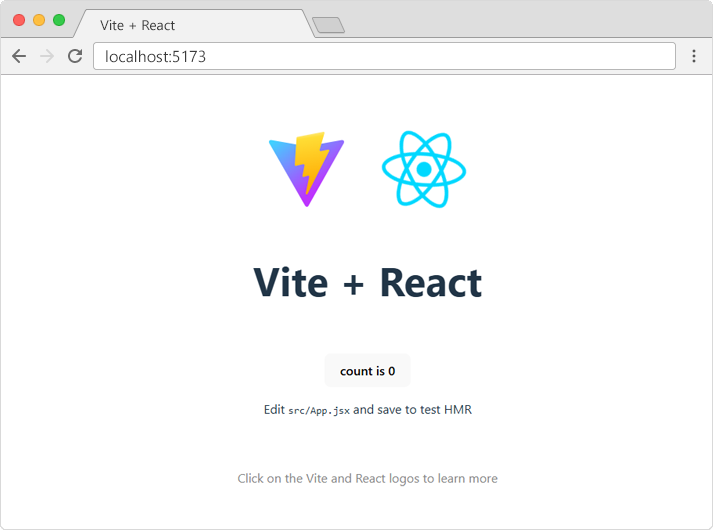React Getting Started
To use React in production, you need npm which is included with Node.js.
Also, you need to set up a React Environment, and choose a build tool.
Setting up a React Environment
First, make sure you have Node.js installed. You can check by running this in your terminal:
node -v
If Node.js is installed, you will get a result with the version number:
v22.15.0
If not, you will need to install Node.js.
Install a Build Tool (Vite)
When you have Node.js installed, you can start creating a React application by choosing a build tool.
We will use the Vite build tool in this tutorial.
Run this command to install Vite:
npm install -g create-vite
If the installation was a success, you will get a result like this:
added 1 package in 649ms
Create a React Application
Run this command to create a React application named my-react-app:
npm create vite@latest my-react-app -- --template react
If you get this message, just press y and press Enter to continue:
Need to install the following packages:
create-vite@6.5.0
Ok to proceed? (y)
If the creation was a success, you will get a result like this:
> npx
> create-vite my-react-app --template react
|
o Scaffolding project in C:\Users\stale\my-react-app...
|
— Done. Now run:
cd my-react-app
npm install
npm run dev
Install Dependencies
As the result above suggests, navigate to your new react application directory:
cd my-react-app
And run this command to install dependencies:
npm install
Which will result in this:
added 154 packages, and audited 155 packages in 8s
33 packages are looking for funding
run `npm fund` for details
found 0 vulnerabilities
Run the React Application
Now you are ready to run your first real React application!
Run this command to run the React application
my-react-app:
npm run dev
Which will result in this:
VITE v6.3.5 ready in 217 ms
➜ Local: http://localhost:5173/
➜ Network: use --host to expose
➜ press h + enter to show help
A new browser window will pop up with your newly created React App! If not, open your browser and type
localhost:5173 in the address bar.
The result: